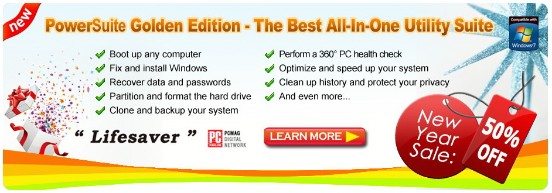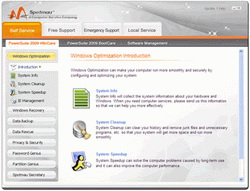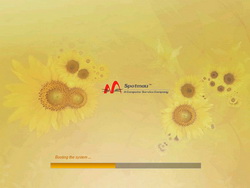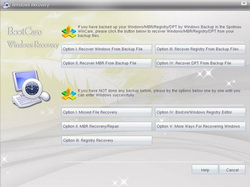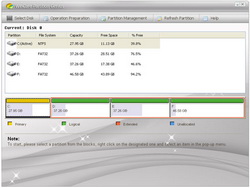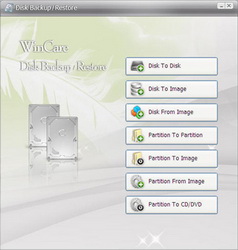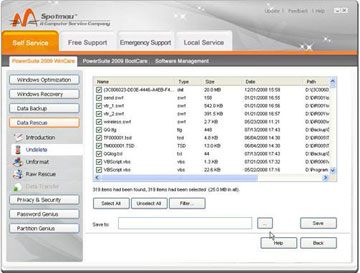Spotmau PowerSuite Review
Is It Really the Ultimate Emergency Repair Software for Your
Windows?

Summary: Although it is not
perfect, Spotmau PowerSuite can be your only life savior when Windows goes
wrong. Its ability to boot up computer independently and let you run various
recovery tools within its easy to use interface makes this sub $50 package
highly recommended. Overall, it is for you who want a quick do-it-yourself fix
to various critical Windows problems but don’t want to buy separated individual
tools.
What We
Like: It is filled with abundance arsenal of tools and utilities for
your Windows maintenance, customization, and optimization needs. Its second to
none BootCare console not only helps you boot up your troubled system but also
gives various recovery possibilities. Buying the package is the least expensive
alternative than buying separated individual tools that will cost hundreds of
dollars
What We
Don’t Like: Some of its individual tools are not as good as premium
software that are specialized for only one single task. There is no integrated
antivirus feature.
Click Here to get the NEW Spotmau PowerSuite 2011
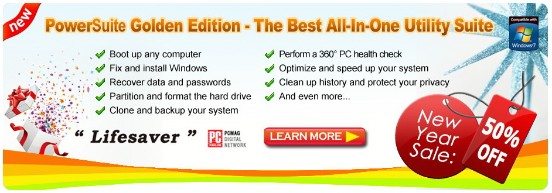
This
year, Spotmau updates its all-in-one utilities series by releasing Spotmau
PowerSuite 2009. The combination of its easy to use interface, abundance
arsenal of tools and utilities, and ready to use bootable CD make it more
recommended than its competitors. No matter what operating system you use,
whether it’s Windows 98, 2000, NT, XP or Vista, this little angel can help you
prepare various Windows recovery operations even when it stubbornly refuses to
boot.
Downloading and
Installation
There
is no problem at all when downloading and installing Spotmau PowerSuite 2009.
After we make a purchase, Spotmau will give us both the serial number of the
product and the link to the installation package. Inside the package, beside
manual and instruction sheets, we will also get an image (.iso) file that is
intended to create a bootable CD. If you haven’t had a burning application
already, there is also BurnCDCC in the package that will be enough to burn the
image. This free software, as well as other tips and info, can also be
downloaded from Spotmau
support page. If you do not have CD burner, you
can ask Spotmau to send the hard copy for an extra couple of bucks. But if you
have, you just need to open the image file (.iso) with the BurnCDCC or your
chosen burning application like NERO Burning ROM or Roxio Easy Media Creator
and burn it into a recordable media like CD-R or DVD-RW that's compatible with
your drive. I recommend to burn it to CD and not DVD since it only takes a
couple hundreds of Megabytes.
With
this bootable CD, you can run the application both inside and outside Windows.
So for instance if your Windows fails to boot, you can use it to boot up your
computer and do various recovery and maintenance operations from there. Just
put the CD inside your CD ROM drive, make sure the boot sequence is in the
right order (if not, configure it within your BIOS), and let it do the rest. If
you want to use it inside Windows for doing normal activities like system
tweaking, optimizing, or other maintenance purposes, you need to install it
first into your hard drive. The process is simple: Just load the CD when
Windows runs, let the auto-run begins, and choose Install Spotmau within the
popup screen. If the popup screen does not automatically appear, just run the
setup.exe file using your Windows explorer.
Features and
Performance
Fundamentally
Spotmau PowerSuite 2009, as its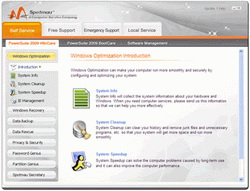 tradition, is separated into two main consoles:
WinCare and BootCare. The first console runs inside your Windows operating
system. This is a traditional way most programs run. When it runs this way, it
resembles utilities software like TuneUp Utilities, Advanced System Optimizer,
or Ashampoo WinOptimizer. But it is the second console that differentiates it
with others. BootCare allows you to run most of PowerSuite’s tools outside OS
environment and make it possible to do various advance recovery operations in
serious system problems. Fortunately, you do not need to be a geek to do this.
With only clicks of a mouse, you can fix missing NTLDR problem, rebuild
corrupted master boot record, reset your Windows login password, restore entire
or a part of your disk, repair corrupted partition, or recover your deleted or
formatted files. We are actually surprised by the possibilities of recovery
this package can deliver. And unlike UBCD4Windows, you do not need to learn all
night long to create and prepare the complicated bootable CD. With Spotmau
PowerSuite 2009, you just burn the image and are ready to go. tradition, is separated into two main consoles:
WinCare and BootCare. The first console runs inside your Windows operating
system. This is a traditional way most programs run. When it runs this way, it
resembles utilities software like TuneUp Utilities, Advanced System Optimizer,
or Ashampoo WinOptimizer. But it is the second console that differentiates it
with others. BootCare allows you to run most of PowerSuite’s tools outside OS
environment and make it possible to do various advance recovery operations in
serious system problems. Fortunately, you do not need to be a geek to do this.
With only clicks of a mouse, you can fix missing NTLDR problem, rebuild
corrupted master boot record, reset your Windows login password, restore entire
or a part of your disk, repair corrupted partition, or recover your deleted or
formatted files. We are actually surprised by the possibilities of recovery
this package can deliver. And unlike UBCD4Windows, you do not need to learn all
night long to create and prepare the complicated bootable CD. With Spotmau
PowerSuite 2009, you just burn the image and are ready to go.
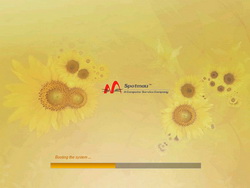 Spotmau
guarantees its PowerSuite can boot up any system. It will automatically
identify each PC hardware configuration. In our testing, we tried to run the
BootCare console using two different systems. First we tried it on our notebook
with Intel Core 2 Duo 2.53 GHz, 2GB of RAM, 1x 160GB HDD, 1x DVD RW, 1x card
reader slot, 3x USB ports, and a USB mouse. It ran easily and recognized all
the devices. Second, we tried it on our desktop with AMD Athlon 64 X2 4200+
processor, NVIDIA GeForce 6100, 2x 1GB of RAM, 2x 160GB HDD, 1x DVD RW Drive,
1x DVD ROM Drive, 5x USB slots, and a PS2 mouse. It also ran perfectly. So, as
far as our test is concerned, there is no problem about system compatibility
here. Spotmau
guarantees its PowerSuite can boot up any system. It will automatically
identify each PC hardware configuration. In our testing, we tried to run the
BootCare console using two different systems. First we tried it on our notebook
with Intel Core 2 Duo 2.53 GHz, 2GB of RAM, 1x 160GB HDD, 1x DVD RW, 1x card
reader slot, 3x USB ports, and a USB mouse. It ran easily and recognized all
the devices. Second, we tried it on our desktop with AMD Athlon 64 X2 4200+
processor, NVIDIA GeForce 6100, 2x 1GB of RAM, 2x 160GB HDD, 1x DVD RW Drive,
1x DVD ROM Drive, 5x USB slots, and a PS2 mouse. It also ran perfectly. So, as
far as our test is concerned, there is no problem about system compatibility
here.
Next,
we will dig a little deeper into every feature Spotmau PowerSuite 2009 offers.
We will also let you know whether the feature runs on BootCare, WinCare, or
both console. Overall, there are 8 main features/functions with more than
dozens of sub features that we will analyze.
1. Windows Recovery
(Run under BootCare and WinCare)
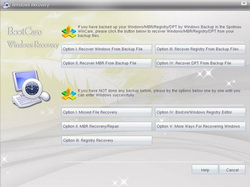 One of the reason
original Windows System Restore is not that powerful is because it only
monitors limited files in limited locations and nothing much else. It is why
when more serious problems appear like disk partition table error, corrupted
Master Boot Record, or missing NTLDR, it can do you no good. This makes Windows
system restore more of a waste in disk space than a practical help. Besides, it
also cannot do anything when your computer completely in halt. On the other
hand, that is exactly the issues PowerSuite Windows Recovery has successfully
dealt with. Using its Windows Backup feature you can save other important
aspects of your Windows that is not normally recorded with the original System
Restore. If your Windows halts completely in the future, PowerSuite Windows
Recovery tool that runs under BootCare can save your life. With the feature,
you can schedule a backup operation in a specified time as well as compress and
split the image file to fit the size of your disk or partition. One of the reason
original Windows System Restore is not that powerful is because it only
monitors limited files in limited locations and nothing much else. It is why
when more serious problems appear like disk partition table error, corrupted
Master Boot Record, or missing NTLDR, it can do you no good. This makes Windows
system restore more of a waste in disk space than a practical help. Besides, it
also cannot do anything when your computer completely in halt. On the other
hand, that is exactly the issues PowerSuite Windows Recovery has successfully
dealt with. Using its Windows Backup feature you can save other important
aspects of your Windows that is not normally recorded with the original System
Restore. If your Windows halts completely in the future, PowerSuite Windows
Recovery tool that runs under BootCare can save your life. With the feature,
you can schedule a backup operation in a specified time as well as compress and
split the image file to fit the size of your disk or partition.
2. Password
Genius
(Run under BootCare and WinCare)
Spotmau is filled with unique tools and
utilities. This one is for example. We have not found utilities software that
bundles this feature yet and that includes major names like System
Mechanic and TuneUp Utilities. What Password Genius can do is two things:
Finding your Windows products keys and finding your Windows login password as
well as other applications’. Under its Password Finder sub feature, you can
reset the passwords of Windows login (both administrator and user account), Ms
Outlook and Access, MSN, Yahoo Messenger, Google Talk, IE AutoComplete, and
your dial up connection. If you lost your Ms products’ keys, which is needed
for reinstallation, you can use Ms Key Finder sub feature instead. It will
easily list your Ms products’ keys such as Office and Windows XP.
3. Partition
Genius
(Run under BootCare and WinCare)
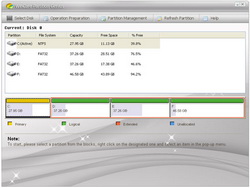 If you don’t know
already, Windows does have internal partition manager that you can access using
its Computer Management console. But this manager has limited function that an
external third party partition application is highly needed for most
partitioning operations. One of the biggest examples is its inability to resize
a partition without corrupting the content of it. The parts which Windows
leaves out are which Spotmau picks up. With its Partition Genius, you can
split, merge, or resize partitions without losing your data. You can also
convert between one and another file system as well as creating, hiding,
scanning, and formatting partitions. Unlike Windows Disk Management, Partition
Genius has easy to use interface, very graphical, and not much that technical
ho-hum that will leave you wondering where to go next. As a bonus, all these
operations can also be done easily outside Windows in case you haven’t already
installed it. If you don’t know
already, Windows does have internal partition manager that you can access using
its Computer Management console. But this manager has limited function that an
external third party partition application is highly needed for most
partitioning operations. One of the biggest examples is its inability to resize
a partition without corrupting the content of it. The parts which Windows
leaves out are which Spotmau picks up. With its Partition Genius, you can
split, merge, or resize partitions without losing your data. You can also
convert between one and another file system as well as creating, hiding,
scanning, and formatting partitions. Unlike Windows Disk Management, Partition
Genius has easy to use interface, very graphical, and not much that technical
ho-hum that will leave you wondering where to go next. As a bonus, all these
operations can also be done easily outside Windows in case you haven’t already
installed it.
4. Windows
Optimization
(Run under WinCare)
Under this
function, there are three main sub-features namely System Cleanup, System
Speedup, and IE Management. With these features, you can make your computer
runs more efficiently. PowerSuite will help you do this by several ways
including cleaning up the registry, deleting junk files and temporary internet
files, identifying and disabling hidden resource-consuming tasks, removing pop
ups and unneeded IE toolbars, and removing unneeded startup entries. Under this
function you can also optimize your network speed by finding the best
configuration for your connection.
Although it is
quite effective, we should address our concern regarding this function. Most of
the tools inside are not more than shortcuts to internal Windows tools like
Disk Cleanup, CHKDSK command, Disk Defragmenter, or ‘MsConfig’ Startup Manager.
Yes it is true that some features like IE and Windows system settings tweaker
are hidden by default and we are lucky to find it easily here. But we need
additional value of functions that are basically already available inside our
Windows. For now, the only good thing under PowerSuite Windows Optimization
function is that it is where all of Windows important tools and hidden settings
can easily be found in one place.
5.
Data Backup
(Run Under BootCare and WinCare)
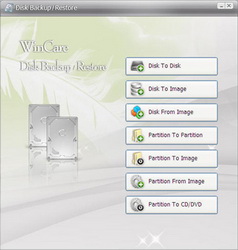
From a little
disappointment of the previous function, we rather excited to continue to the
next one. Under Data Backup, we have found important tools that if sold
separately will cost us at least half the price of the package: Folder Backup
and Clone Genius. With these two features you can save the content of your disk
to other places. The possibilities are almost unlimited. With Folder Backup you
can save a copy of your files or folder to another folder in any partition or
disk. The available scheduled backup and automatic shutdown option makes an
important part in backing up activity. For instance, we like to backup every
end of the week our ‘My Document’ folders to make sure that all of our
important files are saved. Automatic scheduled operation makes our job a lot
easier. Other small but important additional options are incremental backup
that is important to save time by copying only the modified and new files,
compression that will save extra space, and automatic image splitting to adjust
the size of the image file with the size your disk or partition.
Another tool
under Data Backup function is Clone Genius. With this tool, you can back up the
entire content of your disk or partition to another easily. What special is
that this tool can be run outside Windows. So in a case of fatal system crash,
the Disk to Disk restoration will turn back your whole system to previous state
just like nothing has happened, no Windows or dozens of application
reinstallation and reconfiguration. With this capability, Spotmau PowerSuite
2009 is the ultimate data backup solution for you. Fortunately, it comes with
other functions as well.
6. Privacy and
Security
(Run under WinCare)
What Spotmau
PowerSuite 2009 is capable of in this expertise might interest you who own lots
of sensitive data. It cares for small footprints just to make sure your private
information is sealed. Some operations that you can conduct under this menu are
permanent clearance of all your activity records, encrypting folder or files
both on hard drive and any removable storage like flash drive, compressing
files or folder with password, creating a ‘Personal Safe’ from separated partition
to store or lock up your data, and permanently wiping out files. So now
you no longer need to be afraid your boss or girlfriend finds out
your secret.
7. Data Rescue
(Run under BootCare and WinCare)
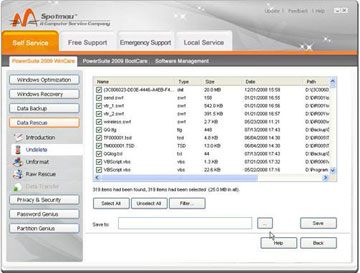
PowerSuite Data
Rescue is another tool that makes the whole package is highly recommended.
Sure, the other competitors already put this in their regular list of featured
tools in their own utilities series. But I doubt they can operate theirs
outside Windows. This becomes important when someone mistakenly formats one of
your partition or disk and screw up your computer at the same time. And that is
exactly PowerSuite Unformat and Undelete can do. Beside this, there are Raw
Rescue which is more through at searching and even can find in a damaged file
system or partition table, and File Transfer which functions like emergency
explorer to transfer files to other disks both external and internal. The last
sub feature can only be run under BootCare. With the combination of all these
tools, you can rescue your lost files no matter its file type or in which file
system and media it resides. But make sure to immediately run data recovery as
soon as you lost your file. Because if the lost file is rewritten by another
file, it is almost impossible to recover it by any means.
8. Spotmau
Secretary
(Run under WinCare)
Ok, this is a
small additional feature that has no impact to the Windows maintenance aspect.
But it does have some impact in the aesthetic and Windows productivity.
Besides, any additional that fits the package would not hurt as long as it does
not interfere others. Under this last main function, you can find features like
event reminder, personal digital clock and calendar, desktop memo, and
wallpaper changer. If you don’t have Windows Vista and a sidebar application
already on your desktop, these tools can be helpful for you.
Summary
Spotmau
PowerSuite 2009 has proven that it can give so many Windows recovery
possibilities even in a time when it seems almost impossible to do so. It is
not perfect though. Its limitation can be seen in some of its individual tools:
They are not as good as premium software that are specialized for one single
task. This can be seen mainly in its optimization function that mostly is
filled with shortcuts to Windows tools. Its disk cloning and backup function
should also be mentioned here. Although it is quite effective and sufficient
for your need, it can’t keep up with premium disk cloning software like Acronis True Image or Norton Ghost. Feature like automatic partition
resizing in a larger destination disk is absence. It is small, but for some
people this can be important. But then by doing this, we don’t do enough
justice to PowerSuite 2009. How can we compare a sub $50 product with dozens of
separated products that if they are bundled together will cost you hundreds of dollars?
And that is not the essence of it. Spotmau PowerSuite 2009 is meant as a whole:
An emergency repair software with various tools and utilities integrated inside
for a bigger chance of recovery possibilities.
Finally,
answering the tag line of this article: Is it really the ultimate emergency
repair software for your Windows? Comparing with its competitors, Spotmau
PowerSuite 2009 suits the place better than the rest.
|
|
|